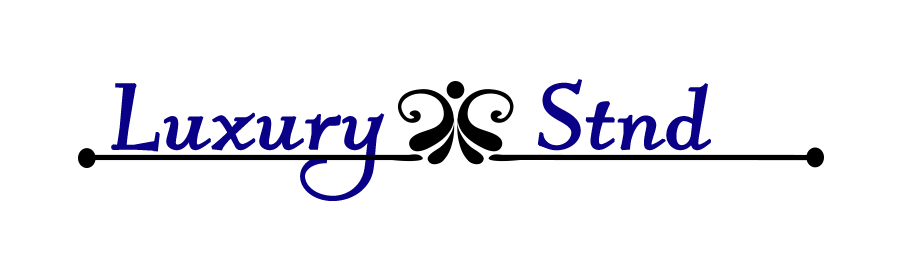My first impression of the Mavic Air 2 is just how easy it is to set up and start using it. Once unpacked and batteries are charged for the controller and the drone, I downloaded the companion DJI Fly app, and the instructions to set it up were all presented to me in an easy-to-understand tutorial, including how to properly attach the propellors.
Obstacle Detection and Advanced Pilot Assistance Systems (APAS) help the drone avoid obstacles. With Detection turned on, it will hover if it detects an object like a tree. APAS will automatically avoid obstacles in autopilot mode.
You can set maximum altitude and distance parameters, but there is also a beginner’s setting that will automatically set these for you by default. Once you’re more familiar with drone flying, you can take off those training wheels and set these restrictions based on local fly zones (you don’t want to end up in a no-fly zone accidentally).
“Straight to Home” will quickly return the Mavic to the precise location it originally lifted off from just in case you can’t find it to navigate home or if the battery is starting to run out, and you need to get it home in the fastest straight shot.
There are three settings on the controller, each with different safety functionality. Tripod mode is actually the most beginner of beginner modes. It reduces the overall speed of the drone to about one-tenth of its normal speed, and the amount of time it takes to break is reduced, so you can more quickly stop if you’re heading for an obstacle.
Normal mode is what it sounds like. There are some flight restrictions to keep the Mavic from flying too high or getting too far away. You can enable Obstacle Avoidance and other safety features.
With Sport mode, the wheels come flying off. It’s designed to make it easier to catch fast action shots from high above and low to the ground. You can fly faster and move around with precision. There are no safety features enabled with Sport mode, so don’t go flipping the switch right away and only use it if you really are trying to catch some sporty action.
These are the safety settings, most of which can be overridden at your discretion once you feel more comfortable with flying and feel responsible enough to control your own destiny.
In addition to the software safety mentioned above, the Mavic Air 2 is generally a rugged piece of hardware. The propellers have a quick-release function that will pop them off if you clip something while trying to fly. I did this on more than one occasion. Luckily, I was right near the ground, so the drone didn’t spin out of control high up in the air or anything.
The legs and body are also sturdy and have weight. It’s not heavy, though. It has presence. I toppled the drone a couple of times close to the ground, got it tangled into a tree about 6 feet off the ground, and got it stuck upside-down on a roof. Every time, it came off the battlefield like a pro. I found myself being more willing to stretch outside my comfort zone and eventually took it to the foothills and flew it over a cliff for a couple of minutes. It was exhilarating.

This is what I mean about feeling like you’re a beast master controlling a flying creature and seeing through its eyes. I realize that drones are intended to be used to take photos and video, but I was just mesmerized by my ability to see things from different angles and go where I would never have been able to go on my own two feet.
The Mavic Air 2’s camera functions and specs are incredible. If you’re a beginner and don’t care about camera specs, you may want to get started with the DJI Mini, but if you know you want advanced camera functions, here’s where DJI’s mid-level drone really shines.
The camera supports JPEG and RAW in 4:3 or 16:9 and has a photo resolution of 48MP. There are several different functions, like smart shot, AEB, burst mode, and timed shots.
When capturing video, you can set 4K wide or 4K zoom and create these amazing time-lapse videos that look like the beginning of an action movie starring Bruce Willis. My personal favorite video capture feature is called Quick Shot. Set the drone in front of you and go stand about 10 feet away. Tap the Quick Shot button. It’ll slowly lift off and fly backward, keeping the camera focused on you the entire time. It’s like the closing credits of a talk show.
There are lots of camera features on the Mavic Air 2, plus some onboard editing features right inside the DJI Fly app. So, if you’re out and about and want to edit and publish a drone video you just threw together on the fly, you don’t have to worry about uploading it to a different editing source.
You should buy the Mavic Air 2
- If You’re just getting started with your drone hobby
This is an amazing and perfect beginner drone, but it’s also so much more than just a beginner drone. It’s the one you’ll have for a very long time. And even when you are ready for a more advanced drone, you’ll still use this one as a second unit.
- If You’ve already got a beginner or basic drone
If you already own a cheap, simple beginner drone and you’re ready to take the next step, the Mavic Air 2 is perfect. It can be set up with all the safety features you’re accustomed to, but you can also take the training wheels off and fly like a pro. It’s rugged enough to take a few hits and advanced enough to let you take your drone filming to the next level.
If you still have any questions, I suggest you consult D1 store with more professional drone experts there.